|
Control Panel - Graphical Counters
These allow you to display a graphic showing the number of people which have
visited your website.
1. Authorizing your account
Access your webhosting control panel and click the 'Counters' button to get started.
You will see a button labeled 'Authorize counter usage'. Click it and one of our software
robots will authorize your website hosting account to use counters in 10 minutes or less.
2. Creating data files
Click the 'Counters' button again and now you will be greeted with an easy to use form.
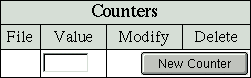
Enter the initial value for your counter in the empty box and click the 'New Counter' button. If you want your counter to start at 500, enter 500.
One of our software robots will create a new counter data file for you in 10 minutes or less.
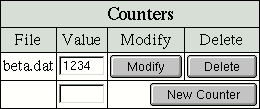
The counter file created is called beta.dat in this example. Your counter file is now ready for use.
To create additional counter data files, simply repeat the above process.
3. Using Counters
To place the counter on a page on your website, add a single line of .html.
<img src="/cgi-bin/Count.cgi?ft=9|dd=A|df=beta.dat">
|
|
Replace beta.dat with your own counter data file.
You can use the sample .html above or customize your graphical counter. Count.cgi has many
options, the required ones are 'ft','dd' and 'df'.
ft=9
ft means frame thickness. If you want to wrap your counter with a ornamental frame, you can
define the frame thickness. Here 9 is the thickness of the frame in pixels.
This value can be any positive number more than 1.
For nice 3D effect, use a number more than 5. If you do not want a frame, just use ft=0.
dd=A
dd means digit directory. The 'A' tells the script which graphic set to use.
A-Z & a-z are available for a total of 52 graphic sets.
df=beta.dat
df means data file. This file keeps track of the vistor count. It also includes the IP
address of the last visitor, to avoid the same person getting counted as two visitors.
You can create different .dat files for different pages.
frgb=70;12;18
frgb allows you to change the color of the frame. In this example, 70 is the red value,
12 the green and 18 the blue. Each value is separated by a ';'. Think of it as setting
colors .html style in decimals (color=#447788).
tr=0
If 'tr=1' is defined, transparency is used for the counter image.
'trgb' is used to define the transparent color.
trgb=0;0;0
if 'tr=1' is set, the color defined becomes transparent. In this case the transparent color would be black.
md=6
md defines the maximum number of digits to display. The range is 5 to 10.
If your counter number is less than md, the left digits will be padded with zeros.
md=6 will display the counter with maximum 6 digits. If you do not want to
left pad with zeros, use pad=0 instead of md=6.
Note you can use md=some_number or pad=0 in this field, you can not use both.
sh=1
If sh=0, then no digit image will be displayed. A transparent 1x1 transparent GIF image
will be shown. It will seem as if nothing is displayed, but the counter will be incremented.
The below .html will make Count.cgi display the date.
<img src="/cgi-bin/Count.cgi?display=date">
|
|
All hosting accounts can create and use counter files.
|